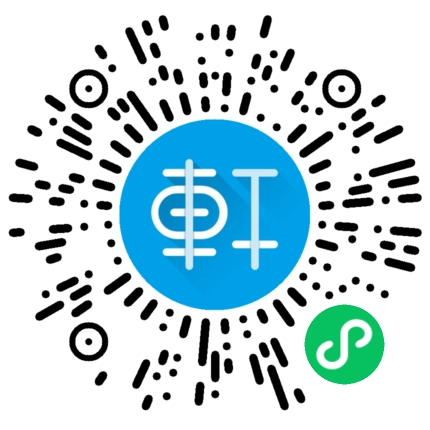原文地址: How to use tracing with ASP.NET Ajax
如果你在使用ASP.NET Ajax的时候,遇到一个页面问题,想在调试时候跟踪语句,有个比较快速的方法:使用“Sys.Debug.trace”函数。
<script language="javascript" type="text/javascript">
function PositionDiv() {
Sys.Debug.trace("Entering PositionDiv Function");
//some other code
Sys.Debug.trace("Exiting PositionDiv Function");
}
</script>
http://www.watch-life.net/visual-studio/use-tracing-with-asp-net-ajax.html
为了看到跟踪输出的内容,在页面上加一个TextArea的控件,控件的ID为“TraceConsole”。这个现实的跟踪的可用性,一旦应用,将意味着将该TextArea必须手动添加到输出。不过,在调试网站的时候,跟踪的内容也被写到Visual Studio的输出窗口,就像FireFox的输出控制台一样。
Sys.Debug 类还有其他许多好的方法,例如:
assert:如果被测试的条件是false的,将会有个消息框来显示消息。
fail:引发程序终止或中断调试。
traceDump:用清晰的格式显示对象数据。
延伸阅读:
1、有关Sys.Debug 参见:http://msdn.microsoft.com/zh-cn/library/bb397422.aspx
2、Debugging and Tracing AJAx Applications
下面是在不同的方式来debug AJAX-enabled ASP.NET application
(1)在Configuration文件中授权.
(2)在服务端使用tracing
(3)使用在Sys.Debug类的方法设置breakpoints和handle trace输出
(4)在浏览器材里面授权debugging
(5)追加Visual Studio2008 debugger或在你的浏览器里面扩展工具.
(7)使用扩展工具捕获HTTP的交换.
(1)在Configuration文件中授权.
在Configuration中添加一个compilation元素,设置一贯debug属性为"true",如下面:
<configuration>
<system.web>
<compilation debug="true">
<!-- etc. -->
</compilation>
</system.web>
<configuration>
要将应用程序发布,就要从debug该为Release才能发布
在Web.config文件中,如果compilation元素中包括debug,就将里面debug属性该为"false"
确定在ScriptManager中面的ScriptMode属性设置为Release
而在@page中指定的debug属性不会影响ASP.NET AJAX applications.而为ScriptManager在Web.config中设置的IsDebuggingEnabled
and ScriptMode属性是决定是否呈现debug脚本.
(2)Tracing on the Server
怎样授权ASP.NET页面Tracing就是这样
<%@ Page Trace="true" %>
而在ASP.NET
AJAX中就必须有一个partial-page呈现授权,也就是要在ScriptManager中将EnablePartialRendering属性设置为"true",
其实就是所说的饿"view debugger trace messages in the Output window".
(3)Debug Helper Class
ASP.NET为调试客户端应用程序提供一个Sys.Debug Class.如果你是IE你可以在你的也面上创建一个
就是使用下面的方法:
Sys.Debug.assert(condition,message,displayCaller)
给出检测条件,并如果条件为false时候,就会有在debugger中提示.
Sys.Debug.clearTrace()
清楚所有的指定在id为"TraceConsole"元素中显示的信息.
Sys.Debug.traceDump(object,name)
抑制一个对象在debugger console和TraceConsole中输出.
Sys.Debug.fail(message)
显示一个message在debugger的输出窗口和TraceConsole的textarea元素中
Sys.Debug.trace(text)
在debugger console和TraceConsole中追加一行文本.
这个是MSDN上的事例
<!DOCTYPE html PUBLIC "-//W3C//DTD XHTML 1.1//EN" "http://www.w3.org/TR/xhtml11/DTD/xhtml11.dtd">
<html >
<head id="Head1" runat="server">
<title>Untitled Page</title>
<script language="javascript" type="text/javascript">
function btnAssert_onclick() {
var n;
// Insert code intended to set n to a positive integer.
if (false) n = 3;
// Assert if n is not greater than 0.
Sys.Debug.assert(n > 0, "n must be set to a positive integer.");
}
function btnFail_onclick() {
var n;
// Insert code intended to set n to a numeric value.
if (false) n = 3;
// Fail if n is not numeric.
if (isNaN(n)) Sys.Debug.fail("The value of n must be a number.");
}
function btnTrace_onclick() {
v = form1.text1.value;
Sys.Debug.trace("Name set to " + "\"" + v + "\".");
alert("Hello " + v + ".");
}
function btnDump_onclick() {
Sys.Debug.traceDump(form1.text1, "Name textbox");
alert("Hello " + form1.text1.value + ".");
}
function btnClear_onclick() {
Sys.Debug.clearTrace()
alert("Trace console cleared.");
}
</script>
</head>
<body>
<form id="form1" runat="server">
<h2>Sys.Debug Methods Test Page</h2>
<asp:ScriptManager ID="ScriptManager1"
runat="server" />
<p><b>Use these buttons to demonstrate the assert() and fail()
methods:</b><br />
<input id="btnAssert" type="button" value="Assert"
style="width: 100px"
onclick="return btnAssert_onclick()" />  
<input id="btnFail" type="button" value="Fail"
style="width: 100px" onclick="return btnFail_onclick()" />
</p><hr />
<b>Use the textbox and buttons below to demonstrate tracing.</b>
<br />
<p>Enter your name here:<br />
<input id="text1" maxlength="50" type="text" />
<br />
<br />
<input id="btnTrace" type="button" value="Trace"
style="width: 100px" onclick="return btnTrace_onclick()" /><br />
<input id="btnDump" type="button" value="TraceDump"
style="width: 100px" onclick="return btnDump_onclick()" /><br />
<input id="btnClear" type="button" value="ClearTrace"
style="width: 100px" onclick="return btnClear_onclick()" /><br />
<br /></p>
View output in the TraceConsole textarea below.
<br />
<textarea id='TraceConsole' rows="10" cols="50"
title="TraceConsole"></textarea>
</form>
</body>
</html>
(4)To enable debugging in Internet Explorer
就是在IE里面设置Disable Script Debugging.
Disable Script Debugging (Other)
Display a notification about every script error
Show friendly HTTP error messages
都打开就能调试js.
当然还可以使用我们熟悉的那IE的扩展工具.
Attaching the Visual Studio Debugger to Internet Explorer
你要debug客户端的脚本,你必须追加debugger到IE里面.
在Visual Studio debugger中选中Debug menu,选中Attach to Process,只后会有一个Attach to
Process对话框.选种iexplore.exe.
这样就可以拉.如果你使用IE遭遇脚本错误,并且你按这样的设定,但不在当前就追加到debugger中,浏览器会提示你选择一个debugger.你既能继续不debugging或追加一个debugger直接通过代码.
微信扫描下方的二维码阅读本文